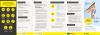
How do I apply for Mijn VerbouwPremie?
Completing an application
You can start an application and then complete and submit it at a later time. Once an application is submitted, you cannot reopen it to change information (except your contact details or account number) or upload additional documents.
Apply through the online counter
Click on ‘complete application’ under ‘my dossiers’ to open and complete the application.
Select execute.
For each step, complete the requested information and submit the application as described above.
Updating contact information or account number
Apply through the online counter
Select the submitted application in the overview under ‘my dossiers’.
Click ‘execute’ under ‘modify contact information and/or account number’.
Check the data and adjust as needed.
Confirm with ‘modify my data’.
The account number can be changed up to maximum 10 days from the date of sending the decision letter. Contact information can be changed until the date of the dossier decision or after the dossier is reopened. The counter does/does not display this option depending on these deadlines.
In the event you have a question about a submitted application
Apply through the online counter
Under ‘my dossiers’, select the application you have a question about. Under ‘dossier actions to take > ask a question’ , click ‘execute’ to open the contact form.
Select the reason from the drop-down menu and type your question.
Click on ‘submit my question’.

